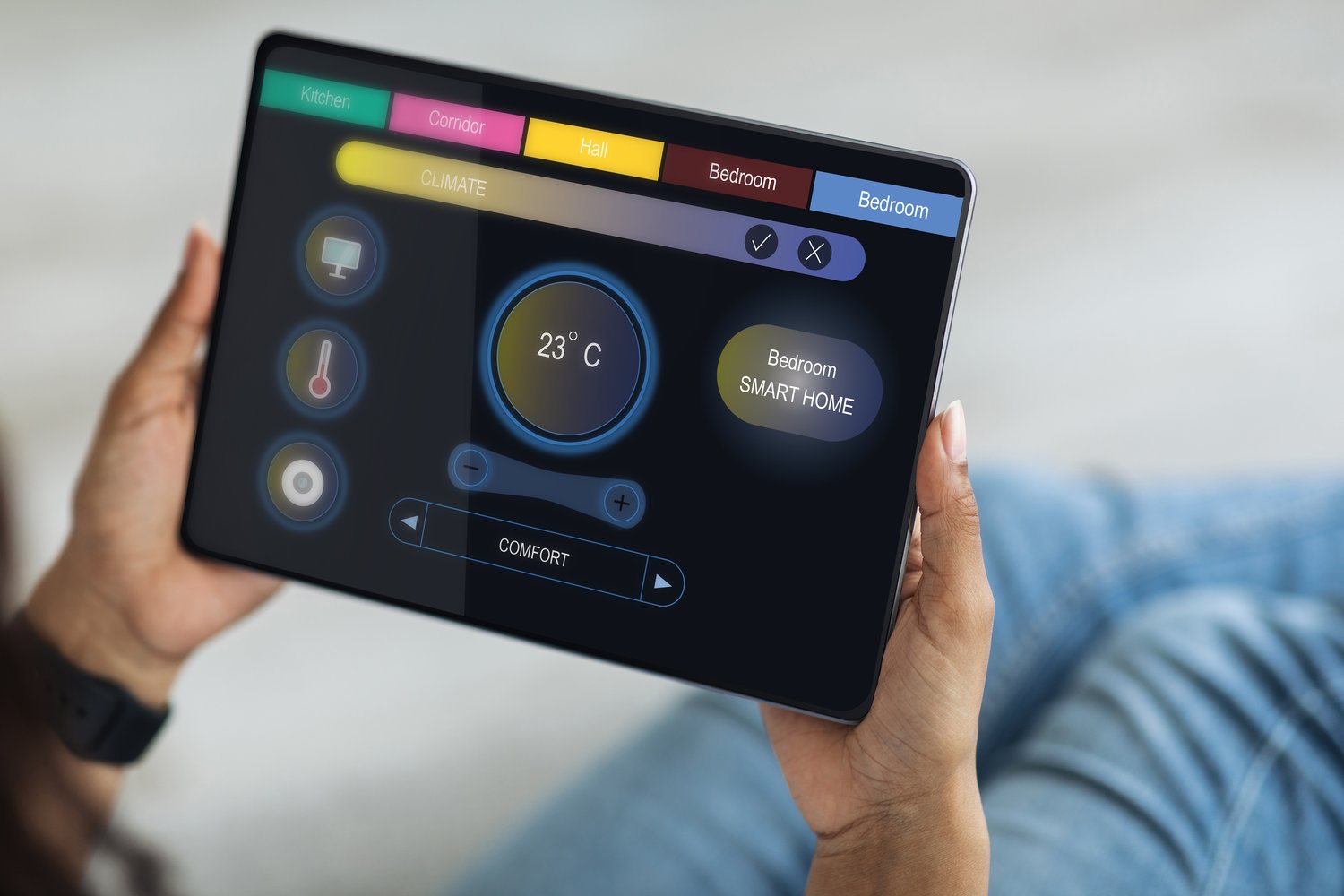Smart home technologies like thermostats promise convenience and energy efficiency, but their performance hinges on seamless Wi-Fi connectivity. When your smart thermostat refuses to connect, it can be more than just an inconvenience—it disrupts your entire home automation system. Understanding and rectifying this issue is crucial for optimal smart home functionality.
- Identify common culprits behind your thermostat’s Wi-Fi connection woes, including signal interference and setup errors.
- Delve into practical troubleshooting methods to resolve network issues, ensuring your thermostat connects effectively to Wi-Fi.
- Explore effective network optimization strategies to maintain a stable connection for your smart thermostat.
This guide is crafted to equip you with the expertise to not only resolve immediate connection problems but also to ensure long-term efficiency and reliability in your smart home setup. Dive in to enhance your understanding and keep your smart thermostat running smoothly.
Optimizing Your Network: Ensuring Your Smart Thermostat Stays Connected to WiFi
For seamless functionality of your smart thermostat, a stable WiFi connection is crucial. Optimizing your network for enhanced connectivity involves several key strategies. Begin with ensuring your WiFi router is positioned centrally in your home. This minimizes interference and extends signal reach, providing your smart devices with a stronger connection.
Next, consider upgrading your router to a model that supports dual-band frequencies. A dual-band router operates on both 2.4 GHz and 5 GHz frequencies, reducing network congestion and improving connection stability for your smart thermostat and other smart home devices.
Furthermore, securing your network with a strong password is vital. This prevents unauthorized access which might cause network instability. Regularly updating your router firmware is also key to maintaining optimum network performance and security.
Adding a WiFi extender can significantly boost signal strength in areas where your smart thermostat may struggle to stay connected. This helps eliminate dead zones and ensures a consistent connection throughout your home.
Lastly, managing the number of devices connected to your network can also enhance connectivity. Each device consumes bandwidth, and disconnecting unused devices can free up resources, ensuring your smart thermostat operates efficiently.
By implementing these techniques, you increase the reliability of your network, ensuring your smart thermostat stays connected and functions smoothly.
Understanding Connectivity Issues: Smart Thermostat Not Connecting to WiFi
Smart thermostats are revolutionizing home temperature management with their ability to learn your preferences and adjust settings to improve energy efficiency. However, a common hurdle many face is when the smart thermostat won’t connect to WiFi.
Several factors may contribute to this issue. One of the primary reasons is WiFi signal strength. A weak or interrupted signal can prevent devices from maintaining a stable connection. Evaluating the distance between the router and the thermostat is crucial, as thick walls or electronic interference can weaken signals considerably.
Compatibility issues also play a significant role. Not all smart thermostats are compatible with every type of router or network configuration. Verifying the compatibility of your thermostat with your current network can provide solutions.
Additionally, incorrect network settings and passwords can lead to unsuccessful connection attempts. Double-checking your network credentials and ensuring that the router settings align with the thermostat’s requirements are essential steps in troubleshooting.
Understanding these underlying causes can guide you to specific solutions, ensuring your smart thermostat integrates seamlessly with your home’s wireless network.
Troubleshooting Network Problems in Smart Thermostats
When faced with network connection issues in your smart thermostat, following a structured troubleshooting process can help. Begin by restarting your WiFi router to clear temporary glitches that might affect connectivity. Often, a simple reboot of both the thermostat and the router can resolve minor issues.
Next, ensure that your thermostat is within the effective range of your WiFi network. If your device is too far away or obstructed by solid objects, it might struggle to maintain a connection. Moving the router closer or using a WiFi extender can improve the signal strength to the thermostat.
Verify the WiFi credentials entered into the thermostat. Incorrect passwords are a common pitfall, so it’s prudent to double-check this information. If the network name or password has changed recently, reconfigure the thermostat to match the updated details.
When rebooting and rechecking details don’t solve the problem, a factory reset of the thermostat might be necessary. This step restores default settings and might resolve hidden bugs preventing WiFi connectivity. Be sure to consult the manufacturer’s guide before performing a reset to avoid unnecessary data loss.
By methodically approaching each of these steps, you can tackle the network issues undermining the performance of your smart thermostat, ensuring it stays connected and fully functional.
Frequently Asked Questions About Smart Thermostat Connectivity
Why is my smart thermostat not connecting to WiFi?
Check signal strength: Ensure your thermostat is within range of your WiFi. Weak signals can cause connectivity issues.
How can I improve my WiFi signal for the thermostat?
Reposition your router: Place it closer to the thermostat if possible, or consider using a WiFi extender.
Are certain WiFi networks incompatible with smart thermostats?
Check compatibility: Some thermostats only connect to 2.4GHz networks, not 5GHz ones.
What should I do if my WiFi password changes?
Update WiFi settings in the thermostat: Go to the thermostat’s settings and input the new network details.
Can network congestion affect my thermostat’s connectivity?
Yes: Too many devices on the same network can cause congestion. Try disconnecting unused devices.